Phoenix is a jailbreaking tool for iOS 9 firmware.
You can download the Phoenix jailbreak on your iOS device from the links below.
Things to Know:
- Phoenix jailbreak works only on 32-bit devices.
- Phoenix is a semi-untethered jailbreak, meaning you need to use your computer every time you restart your device.
Content Summary
How to Jailbreak with Phoenix:
- First, download an app installer called CokerNutX or Panda Helper ( link above ) on your iPhone.
- Launch the app and go to the Search option.
- Type in Phoenix and tap go.
- In the search results, select Phoenix Jailbreak and tap on Install as shown here.
- After Phoenix is installed, launch the application. If you get an “Untrusted Enterprise Developer” error, then go to Settings > General > Profiles and Trust the Phoenix app.
- On Phoenix, tap the Kickstart Jailbreak button. This might require several tries to work.
- Tap on Use Provided Offsets and wait for the process to complete.
- Your iOS device will respring, and you will see the Cydia app installed on your device homescreen.
- Start using Cydia.
How to Install Phoenix IPA on iPhone:
You will need to use Cydia Impactor to sideload the Phoenix IPA file onto your iOS device. Cydia Impactor only works with Apple Developer ID ( Enroll ).
- Download Phoenix.ipa file to your computer from the button above
- Download Cydia Impactor to your computer
- Connect your computer and device
- Open Cydia Impactor and make sure your device is properly recognized.
- Locate the Phoenix .ipa file and drag it to the open window in Cydia Impactor; drop it in.
- Now type your Apple credentials in and wait for Cydia Impactor to sign the .ipa file.
- Once this is done, the Phoenix icon should be on your home screen
- Before you can complete the jailbreak process on your iOS device, open Settings
- Go to General > Profiles & Device Management and find the profile that has your Apple ID on it
- Tap it and then tap on Trust
- Close Settings and tap the Phoenix icon to open it, then tap the button that says Kickstart Jailbreak.
- Leave your device alone until the jailbreak process has finished; your iOS device reboots when the jailbreak is done, and you should see the icon for Cydia on your home screen.
Frequently Asked Questions:
- What does Phoenix jailbreak do?
Phoenix is a jailbreaking tool for 32-bit iOS devices running iOS 9 firmware. The Phoenix app installs Cydia on your phone, from which you can download apps, themes, and more.
- Is Phoenix jailbreak untethered?
Phoenix jailbreak is a semi-untethered jailbreaking app. It is the only jailbreaking tool available for iOS 9 firmware.
- How to download Phoenix jailbreak without PC?
You can download Phoenix jailbreak on your iPhone without using a PC, by using 3rd-party app installers that use Apple developer certificates to install unofficial and unsigned apps.
- Is Phoenix jailbreak Safe?
Yes, the Phoenix jailbreak app is safe to download and use. It was temporarily marked as unsafe and malware by Google Safe Browsing, but that happened in error and has been fixed now.
- Can I install Phoenix using AltStore?
You cannot install the Phoenix IPA file using Altstore since Altstore requires devices running iOS 12.2 and above to work. Phoenix is an iOS 9 only jailbreaking tool.
- How Long Before Phoenix Expires?
If you use a free Apple ID with Cydia Impactor, the Phoenix app certificate will expire after 1 week and needs to be renewed before you can use Phoenix jailbreak again. To renew it, you must reinstall the jailbreak using Cydia Impactor, so, going back to the tutorial above, repeat from Step 3 to reactivate. If your Apple ID is of a paid developer account, the certificate expires after one year.
- How to Remove Phoenix jailbreak?
You can delete the Phoenix jailbreak using the Cydia Eraser app. Alternatively, you can also reinstall iOS on your device to completely remove the Phonenix jailbreak from your phone.
Still, Need Help?
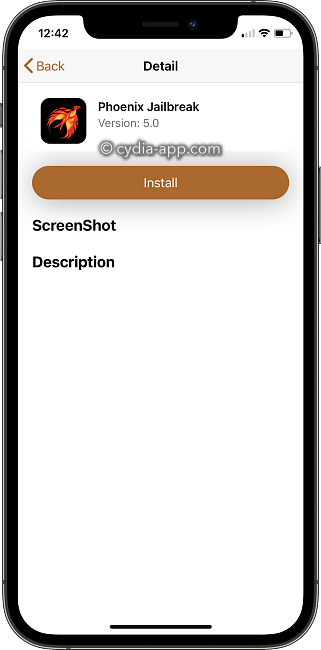
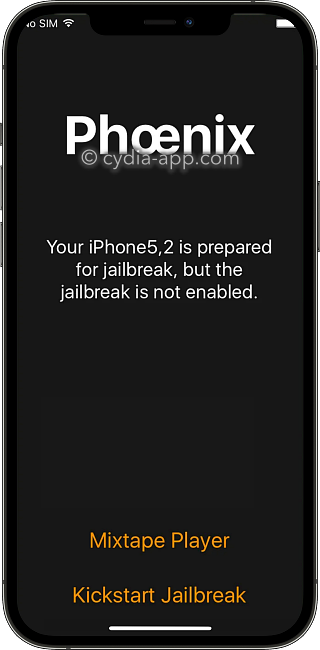
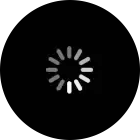
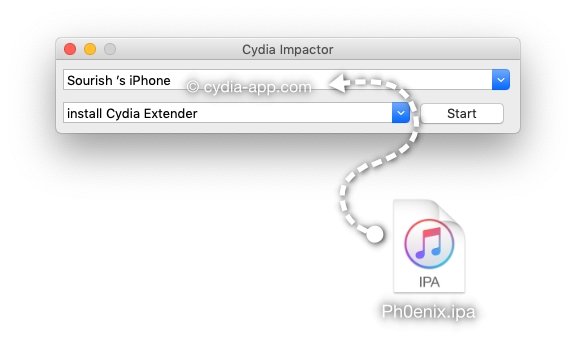
I just want to know how to install whatsapp app in iOS 9.3.5
I need to get my iPad jailbreak
Installer Facebook sur iOS 9.3.6 sur iPhone 4s
I can’t connect to itunes