With the MemuPlay app, you can run android games and apps on your computer.
Play PuBG, Fortnite, and other mobile games on your PC or Mac.
How to Download Memu Play Emulator:
- Choose a link above and click to download Memu Play onto your PC or Mac
- Locate the download and click to begin installing it
- Click on Agree to Terms and Conditions and click Install
- Pick Online to install in a few minutes or Offline for a longer installation time
- Wait for Memu Play to be installed and then you can use it
How to Use Memu Player:
- Click on Start and Memu Play will open can start setting up – be patient, it could take a few minutes or more
- When the Memu Play home screen appears you will see that some apps, including the Google Play Store, are already installed
- Click Play Store and use an existing Google account to set your account up, or choose to set up a new one .
- Follow the directions on the screen to finish the setup – you can forget this part and still install APK files if you want
- When the process is complete, you will see some options on the right side of Memu Play, including installing and transferring files
Memu Play Features:
- Fast, Smooth Gameplay – Memu Play is one of the quickest and smoothest emulators, and all the performance settings can be customized to your taste. You can even set how much RAM and the number of CPUs to use – for normal gameplay; it’s recommended to choose 2 CPUs and 1.5 GB of RAM
- Compatibility with External Controllers – many Android devices don’t support third-party controllers or, if they do, only specific ones. They are much easier to use than touchscreens for games and Memu Play supports all third-party controllers
- Device Emulation – Your device is fully emulated, and that includes your phone number, your IMEI number, your device model, and lots of other features specific to your Android device.
- Root Access – SuperUser roots the player right from the start so you can have easy access to all the files on your computer
Frequently Asked Questions:
- What is Memu Play?
Memu Play is an android emulator that allows you to download and run Android mobile games and apps on your computer running Microsoft Windows or Apple’s Mac operating system. Memu Play emulates the Android OS on your computer, creating a virtual mobile device.
- How Safe is MemuPlay?
Memu Play is reliable and safe to use. The developers have tested the app for safety and stability.
- How to Uninstall MemuPlay?
You can un-install Memu Play from your computer just like any other app. Windows users can delete it from Settings > Contro Panel > Add/Remove Programs, and Mac users can go to Finder > Applications and delete the Memu Play app from there.
- What are the Disadvantages of Memu Play?
Memu Play is relatively slower than its competitors like the Nox Player and crashes frequently or stops working sometimes on some computers.
- How do I fix Memu Play stuck on loading?
- First, reboot your computer
- Enable virtualization on your computer, and make sure your system fulfills the minimum requirements. See this video for details.
- Free up the RAM on your computer and increase the RAM allocation for the Memu Play app.
- Update the graphics drivers to the latest version if applicable.
- Configure your antivirus software, and check if it hinders the functioning of Memu Play.
- How do I install MemuPlay on my Mac?
Installing Memu Play on your Mac is easy. Download the Memu Play.dmg file from the link above, then double click the installation file and transfer it to the Applications folders.
- What MemuPlay Version Do I Need to Run 32-Bit Android apps on my 32-Bit PC?
You will need to install the 32-bit version of Memu Play
- What MemuPlay Version Do I Need to Run 64-Bit Android apps on my 64-Bit PC?
You will need to install the 64-bit version of Memu Play. Plus, with this version, VT must be enabled on your PC.
- What is the Process for Copying PC Files to Memu Play 4?
- Open Memu Play and select the Library button
- Open System apps and click Media Manager
- A popup appears, saying Import Windows File to Android; find the file you want to be imported and click on Open
- Look in Memu Play; you should see your file.
- What is PUBG Mobile Game Settings for Memu Play?
- Launch Memu Play and click the Bulb icon; this opens the game guidance window.
- Click on Settings and some options appear to tweak the game graphics quality.
- In-Game Resolution can be tweaked to change the resolution in the game – a higher setting will give you better graphics but uses more in the way of system resources.
- Graphics Quality lets you set the quality of the in-game elements. If you choose HD graphics, you get a great picture, but your video graphics card will be more heavily loaded.
- Learn More lets you see information about all the different game settings.
- When you are done, click Save Changes and then restart the game
User Ratings:
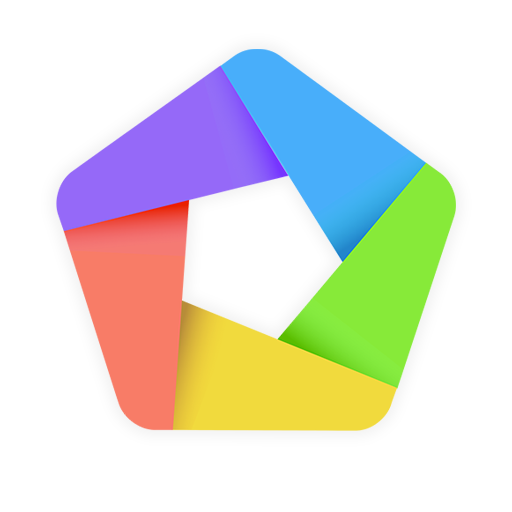
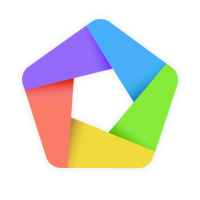
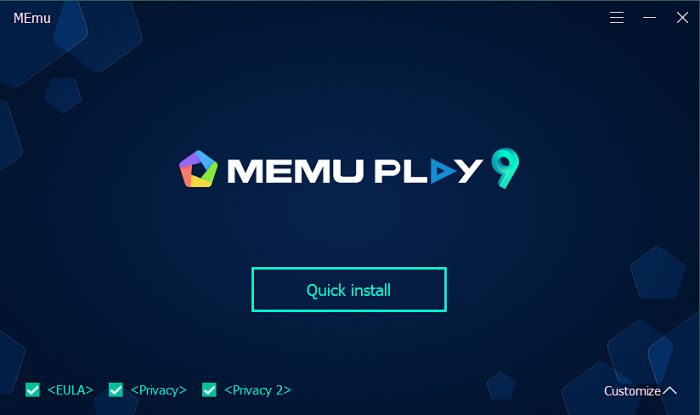
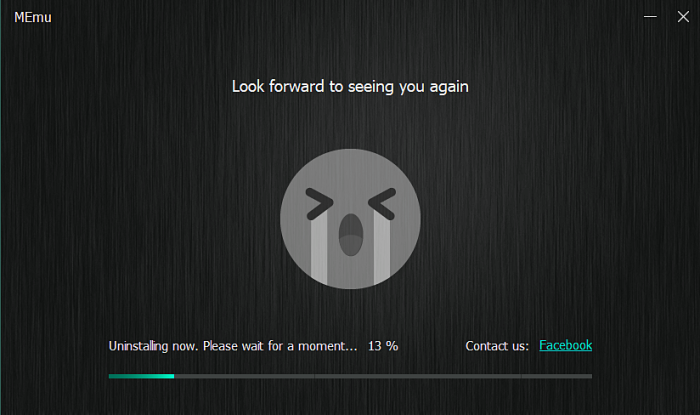
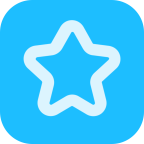

Więc tak, to jest bezsensu jeśli chodi o padna helpher bo wszystkie fajne gdy są tam dla vip, proszę to naprawić a na tą chwilę nie polecam!!!!
Reply
Pracuję nad poprawką. Przepraszam za tę ssę. Proszę pobrać Memu Player i działa świetnie.
Reply
I want fortnite
Reply
Happy mod
Reply