iOSEmus is an iOS appstore that offers the very best unofficial apps, games and emulators for the iPhone.
Download iOSEmus on your iOS device from the link below.
How to Install iOSEmus App:
- Launch Safari on your iPhone or iPad
- Click the button above to open the configuration profile for iOSEmus
- Before you can go to the page, tap Allow on the popup window
- On the configuration page, tap on Install
- Input your device password and tap Install on the popup window
- Tap Done and go to your home page, and you should see the iOSEmus icon
- Tap it to enter the store and start downloading apps and games.
How to Use iOSEmus:
- Tap the icon on your home page to open the store
- Tap on Apps at the top of the screen
- Search for your app or game
- Tap Download beside your app or game
- Follow the on-screen instructions to install it on your device
iOSEmus App Features:
- A free and easy way to install 3rd-party and unofficial apps
- Simple to install
- User-friendly app
- Apps and games are regularly updated
- Any download errors can be easily recovered from
- Takes up little space and resources on your iPhone or iPad
- No jailbreak required
Pros of iOSEmus:
There are several upsides to using the iOSEmus app:
- No jailbreak is needed to use it
- You don’t need to provide your Apple ID for installation purposes
- Download from a huge number of games emulators, games, and apps
- Downloaded via the configuration profile which has been designed to Apple privacy standards
Cons of iOSEmus:
And, as always, there are a couple of downsides too:
- You will not get the same level of content and functionality that Cydia provided
- You may find the app crashes after a period of time, but re-installation is simple.
How to Delete iOSEmus:
There are two ways to delete iOSEmus from your device should you decide you no longer want it:
Method 1: Delete the App Profile
- Launch your iOS Settings and tap on General
- Tap on Profiles & Device Management
- Find and tap the iOSEmus profile
- Tap on Delete Profile and exit Settings, iOSEmus will be deleted
Method 2: Delete App Icon
- Tap and long-hold on the iOSEmus icon on your home screen
- All the icons on the page go into wiggle mode, tap the ‘x‘ in the top corner of the iOSEmus icon
- Tap Delete on the popup window
- iOSEmus will be immediately removed from your device
Frequently Asked Questions:
- What is iOSEmus?
iOSEmus is an unofficial app installer, offering a good choice of Cydia tweaks, 3rd-party games, and apps that you just can’t download from the iOS app store. Apple is somewhat strict on what they allow you to download on your device, which is why so many people opted to jailbreak. With Cydia in serious decline now, apps like iOSEmus are being released to provide us with some of what we used to download from the jailbreak store.
- Is it Safe to Use iOSEmus App?
Yes, It is safe to download and use the iOSEmus app. There is no malware, viruses, or anything else in the profile, and our tests have shown it to be safe too. o.
- Is iOSEmus a Cydia Alternative?
Yes, iOSEmus is a Cydia alternative. But it won’t offer everything that was in Cydia – some of the apps and tweaks in Cydia required the jailbreak to work and cannot work without it.
- Will iOSEmus work on all iOS Devices?
Yes, iOSEmus is compatible with all models of iPhone and iPad.
- I Get a White Screen / Black Screen on iOSEmus
This is a common error while using the iOSEmus app, and is fixed simply by deleting the iOSEmus profile and installing it again.
- I Don’t Get an Install Option on iOSEmus
It is likely that you already have the iOSEmus app on your iPhone, or a different version of the app installed previously. Find it on your device and delete it before trying to install the latest version.
- Why Should I Use iOSEmus?
You should download and use the iOSEmus app, as it is one of the top-rated iOS app installers, offering free access to 3rd-party apps and games that you can’t get from official sources.
- Should I Jailbreak to Use iOSEmus on iPhone?
No. iOSEmus has been designed to work without a jailbreak so anyone can install it on their iOS device.
- What is the Difference Between iOSEmus and Panda Helper?
Both Panda Helper app and iOSEmus are quite similar in what they offer, and the developers of the apps ( Twitter ) in both installers have partnered to ensure that users can install their emulators and apps no matter which installer they use.
- Can I Use iOSEmus on Android?
The iOSEmus app does not work on Android. You will find links on the internet that claim to be the Android APK file for iOSEmus, but they are all fake. We have tested a large number of them, and they do not work. The developers of the iOSEmus app have, at the moment, not developed the required APK file but, as soon as they have, we’ll let you know. You can download the Jojoy App for Android at the moment, which is a good Android MOD APK installer.
- How Do I Search for an App on iOSEmus?
Launch iOSEmus app and tap on Apps on the top of the screen, and browse through what is on the screen.
- Can I Get Any Cydia App in iOSEmus?
No. It isn’t possible for all the tweaks and apps from Cydia to be made available without a jailbreak, but there is still a large number of unofficial apps on the iOSEmus appstore.
User Ratings:
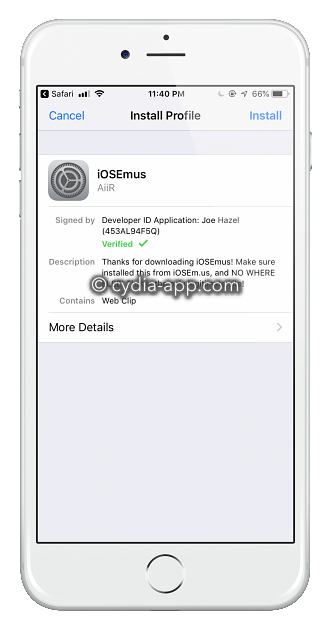
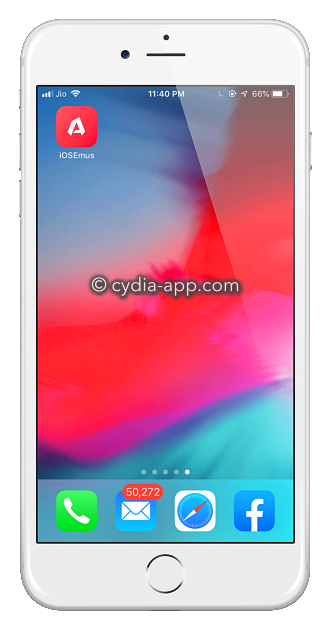
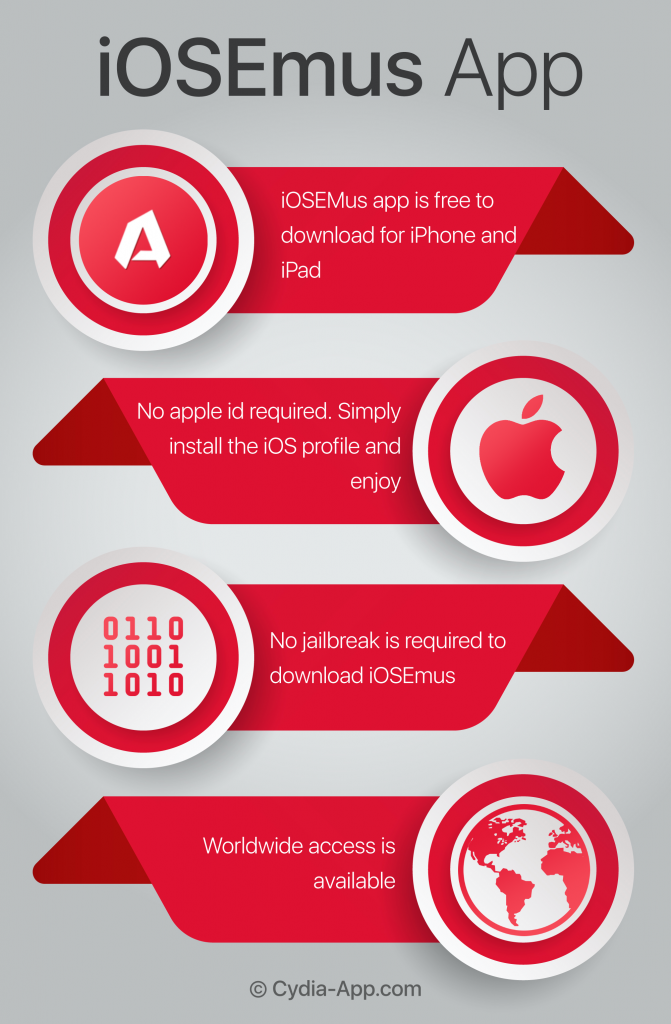


The config profile is not signed.
Reply
Développer id (453AL94F5Q)
Reply
The config profile is not signed
Reply